In our latest session of How to with Revu we covered Bluebeam’s Spaces Feature.
Spaces are designed to enable a more efficient punch list and back check operations. Set up your drawing with spaces before punching and you’ll find it easier to find, sort, and report your punch markups. Spaces can also help better organize markups by location and are created by utilizing Revu’s third party plugins.
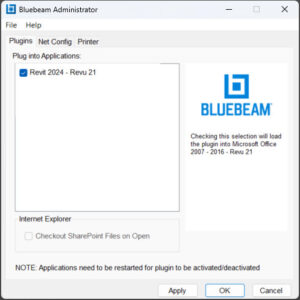
The first step in creating spaces is confirming the Revit plugin is enabled. This will ensure we have access to the Revu plugin. Open the Bluebeam Administrator to view plugin access.

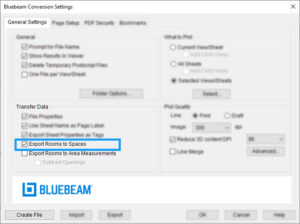
Once in Revit we open the add-ins tab to access the newly enabled Bluebeam plugin. From here you must ensure that the “Export Rooms to Spaces” option. This will ensure that any room created in Revit will be automatically converted into a “Space” in Revu. Once enabled, you can select the “Create File” option to create the PDF with our newly created spaces.
Now that the file has been converted to PDF format, you can see the rooms have automatically converted into Spaces. Each space has a blue tint representing the room location. Any markup placed in a space can be sorted in the markups-list for future reporting.

Additionally, spaces can be assigned colors to represent different locations on a floor plan. In the webinar example Spaces were assigned colors based on the location’s utilities.
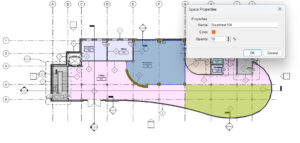
There is also the option to add Space embedded into another Space location. This will enable users to have more than one Space in a location. This adds an additional data point for tracking and task management for a Space.
>> Sign up for our next monthly How to with Revu session, where Alex demonstrates a helpful tip for utilizing Bluebeam solutions and then answers all your Revu-related questions for FREE!
>> Try Bluebeam Complete today. Download your free, 14-day trial here.
>> Complimentary eBook | Sustainable Construction – Learn about the sustainability revolution in construction and the stunning technological advancements driving it forward. Download Here

Alex Arriaga is a Bluebeam Design Technology Specialist at Team D3. Alex is a Bluebeam Certified Instructor, Bluebeam Certified Support Representative and a member of the Denver Bluebeam User Group. He works with organizations and individuals in furthering their workflows with and knowledge of Bluebeam Revu.
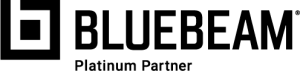
Bluebeam, Revu, and Studio are registered trademarks of Bluebeam, Inc., used under license.


