Recap: Bluebeam Startup Workshop
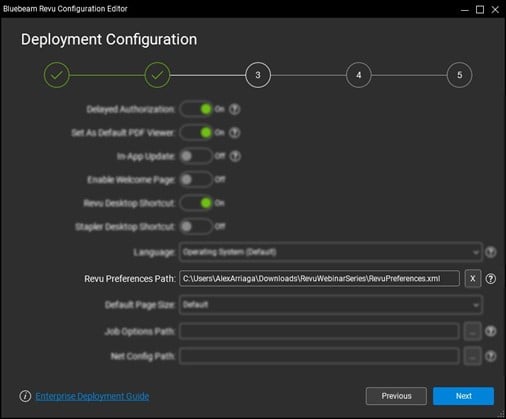
MG recently hosted the Bluebeam® Startup Workshop, a four-part webinar series that prepares you to successfully deploy the Bluebeam software and custom content across your organization. We covered the steps necessary to ensure users have access to standard preferences, custom markups, and other custom content. Below is a recap of this workshop series.
Getting Started with Bluebeam Drawings
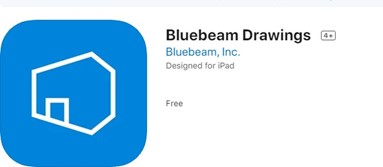
What is Bluebeam Drawings? Bluebeam® Drawings is a new product from Bluebeam that enables you to view documents anywhere, anytime. Whether on- or off-site, you no longer need to pay to view drawings. Access project files from a mobile device, tablet, or desktop.
Revu 20.2.6 Studio Sign-In Update
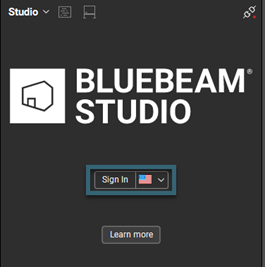
With the release of Revu® 20.2.60, you can stay signed in to your Studio® account until you opt to log out. This feature was available with previous versions of Revu, so you may already be familiar with this process. Whether or not this is new for you, let’s take a look at how we can […]
Document Security in Revu
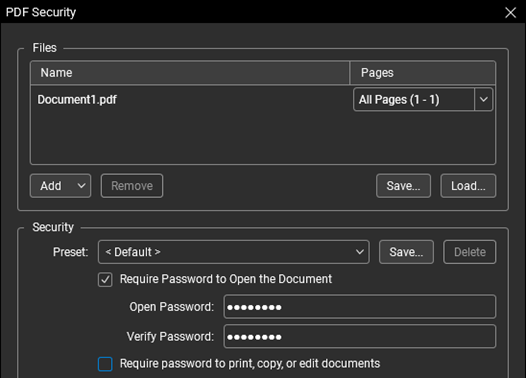
Have you ever wanted to lock down a file so that no edits can be made? Or, maybe you need to password protect a file to make sure the correct person is viewing it? In Revu®, you can do both. Let’s explore your options for maintaining document security.
Create Custom Toolbars in Bluebeam Revu

Create Custom Toolbars in Bluebeam Revu Toolbars in Revu® give you quick access to your most commonly used tools and commands. We’ll explore how you can group common tools together, customize default toolbars, and create your own toolbars. Let’s dive in!
Creating & Managing Custom Columns in Bluebeam Revu

You may have some data that needs reporting but does not have a default column, and this is where custom columns in Bluebeam Revu® come into the process. You can add a specific number, text, date to a markup for reporting. Advance your markups list with choice options and formulas to calculate. Let’s take a […]
User Preferences & Admin Settings in Revu
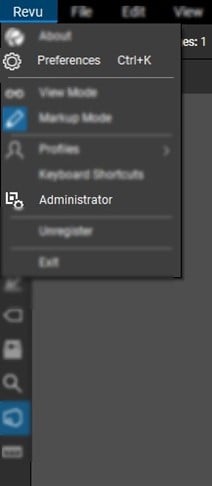
“Preferences” in Revu allow users to customize their Bluebeam Revu workstation. Manage file access, how tools are used, rendering, and themes all through your Preferences. The “Administrator” allows users to manage their plug-ins and print driver when using Revu. This driver allows users to convert files into PDF through the “Bluebeam Printer.”
Sharing File Access in Bluebeam Revu
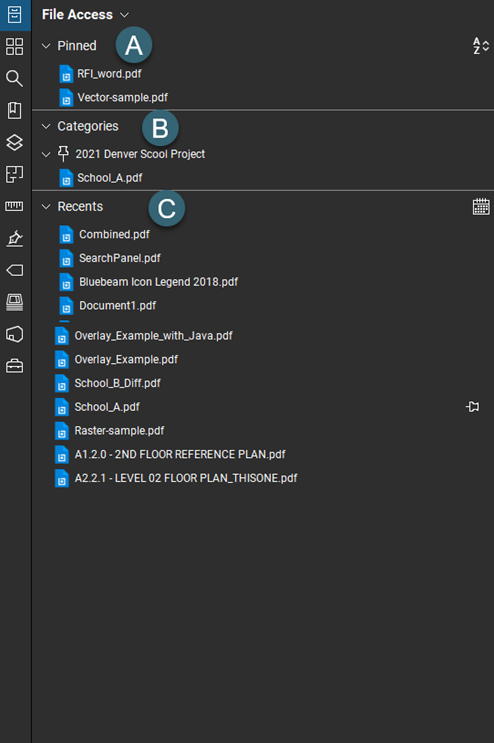
The file access panel is used for quick access to recently opened files, and the ability to create specific categories or pin files in one location. Users also have the ability to share these file access configurations with other users working on similar projects.
Utilizing the Search Panel in Bluebeam Revu
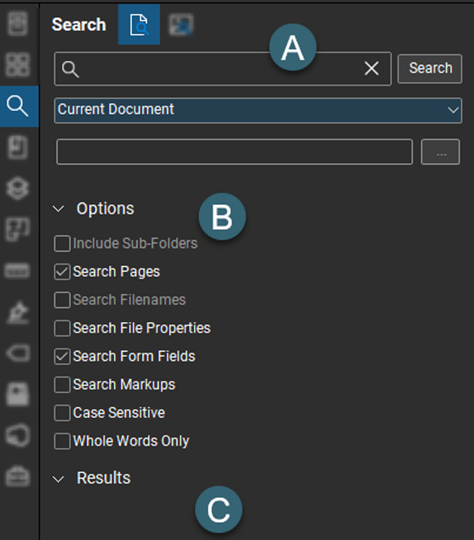
The Search panel allows you to search for both text and visual components in a PDF. With the text search, we can search for specific text on a PDF or markups while the visual search allows users to search for specific line work.
Recap: Bluebeam Basics Workshop 1

Last week over the course of four days, we explored the core functionalities of Bluebeam Revu®. Topics included profiles and navigation, markups, markups list, and Studio®. Throughout this post we are going to dig into the most missed question during the wrap-up trivia session.

