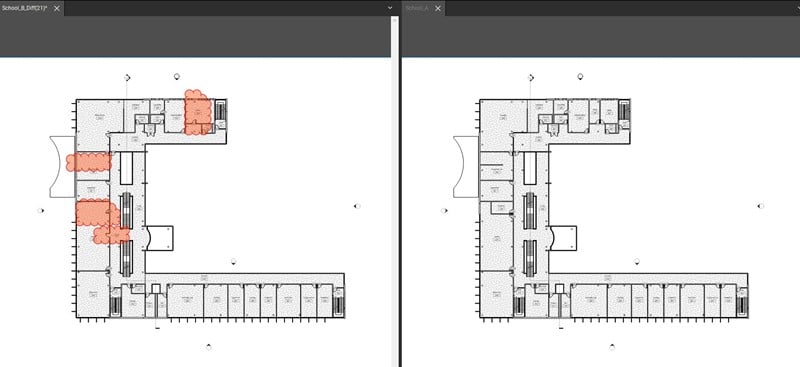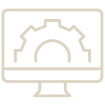Have you ever received a document with unannounced changes? Bluebeam Revu® allows you to easily catch those adjustments with its document comparison capabilities. Two of the tools inside Revu® that help you accomplish this task are Compare Documents and Overlay Pages.
Compare Documents
First, we will look at the Compare Documents feature. Navigate to the “Document” menu tab and select “Compare Documents” from the dropdown. This will open a new window to select the documents you need to compare. I recommend putting the first version in Document A and the revision in Document B.

Revu provides the option to align the two files, should they be oriented differently. You can also split the screen to view the documents side-by-side. Do note you only have these two viewing options.
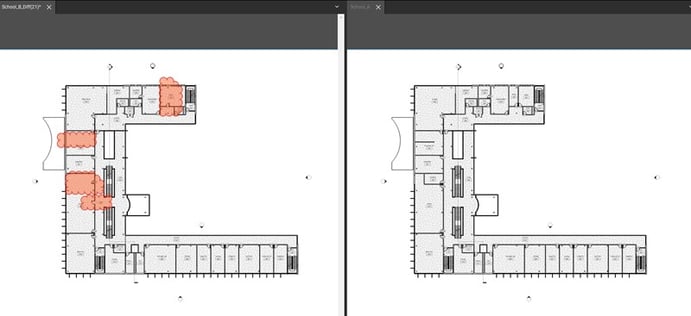
You are now able to review the original Document A to the updated/difference document. This workflow examines both files and places a cloud markup in each location that has a difference. Notice how the difference document contains cloud markups which show the variations between the two files. In the Markups List we are able to see each markup listed with the subject of “Difference”.

Overlay Pages
Revu also provides the capability to overlay pages. Navigate to the “Document” menu tab and select “Overlay Pages” from the dropdown. This window allows you to add more than one file to be overlaying another. With each layer/document version, you can assign it its own color.
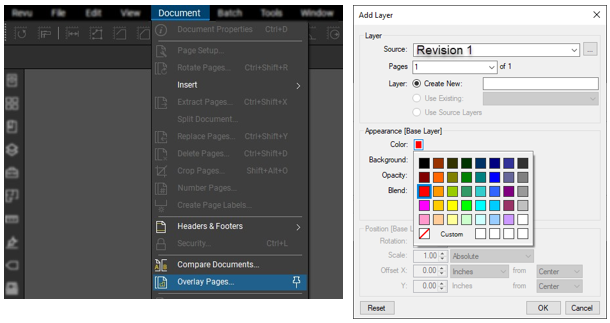
Once each document has been assigned a color, you can start the overlay process. If the documents are not aligned, manually align them by electing three points. Once aligned, select “OK” to overlay each document.
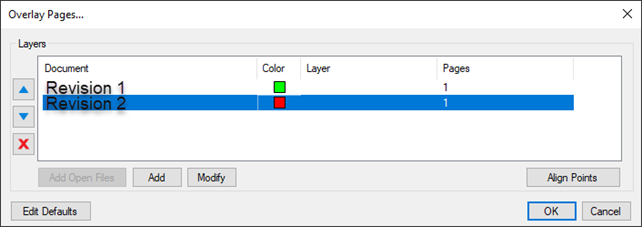
Notice how the two files are now overlaid. Each document is assigned to a layer in the layers panel. Everything that is common between the two files is displayed in black while the changes are reflected in their respective colors.

Both compare documents and overlay pages allow users to view changes between two or more documents. The compare option places cloud markups while the other assigns colors. Which method you choose may depend on how many documents you are comparing.
Start comparing documents in Revu today. Download your free, 14-day trial here.

Alex Arriaga is a Bluebeam Design Technology Specialist. Alex is a Bluebeam Certified Instructor, Bluebeam Certified Support Representative and a member of the Denver Bluebeam User Group. He works with organizations and individuals in furthering their workflows with and knowledge of Bluebeam Revu.
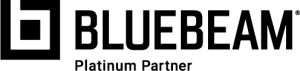
Bluebeam Revu and Revu are registered trademarks of Bluebeam, Inc., used under license.