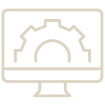Copy & paste markups no more! With Revu21 we now have the ability to multiply markups across documents with set distances. Revu21 now allows us to specify direction, distance at scale, and set a specific number of copies to apply. Preview what markup will look like before applying them, and with a click of a button multiply your markups throughout the documents. Below are some examples we took a look at in the “How to with Revu” webinar.
Multiply a markup:
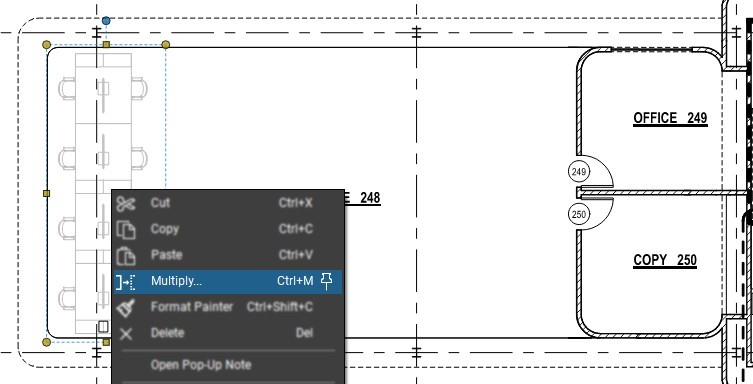
First right-click the markup and select “Multiply”. This will open a new window.
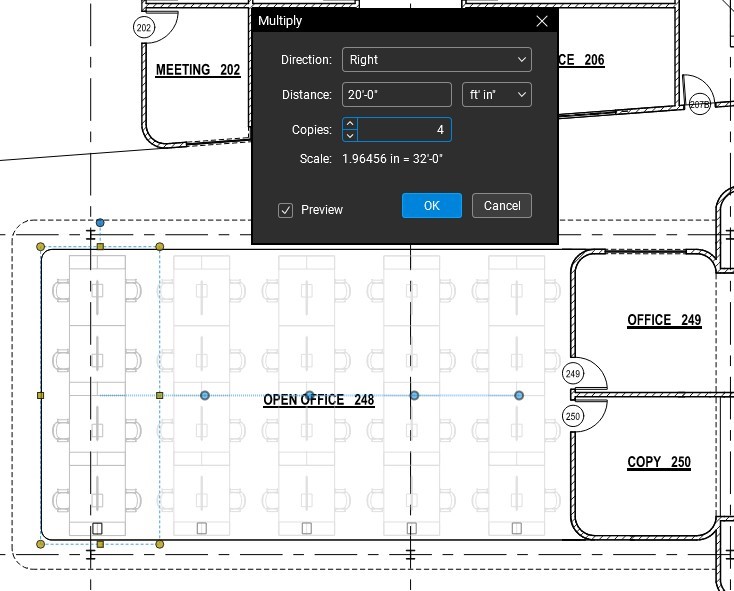
Here we can set the direction we want the markups to be applied. We can also set the distance we want the markups to be spread apart.
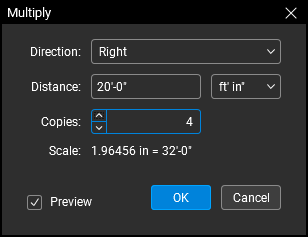
This new window allows us to first set the direction the markups will move in. We are limited to Right, Left, Up, & Down. Then set the distance and how many copies.
*Note: If your markups are displaying in the preview. Toggle and untoggle the Preview button on the lower left to update the preview.
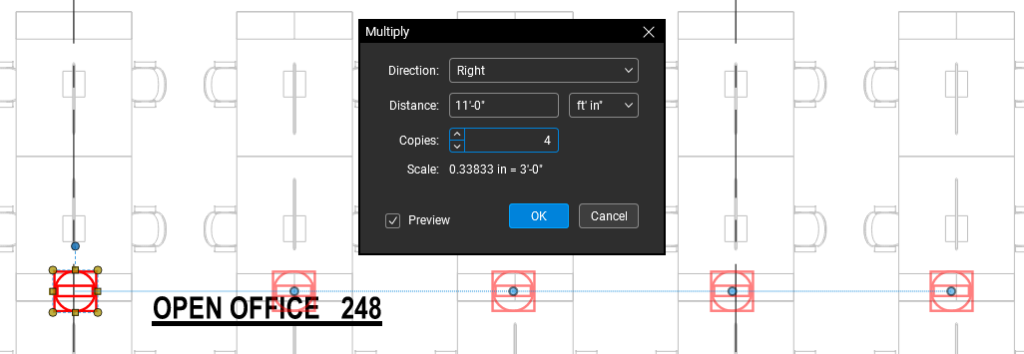
Multiplying an outlet across an office space:
As we saw in the webinar, any markup type is able to be multiplied. We are also not limited to just one markup. As tested, we are able to multiply multiple markups at a single time.
Highlighting structure locations:

With the new multiply markups feature we now have the ability to specify exact directions and distances that the markups should be placed. There is no longer the need to guess if a markup is being placed in the correct location or trying to align that perfect copy/paste over. Users can now place the markup in the correct location and can multiply them throughout their documents.
>> Sign up for our next monthly How to with Revu session, where Alex demonstrates a helpful tip for utilizing Bluebeam solutions and then answers all your Revu-related questions for FREE!
>> Try Bluebeam Complete today. Download your free, 30-day trial here.

Alex Arriaga is a Bluebeam Design Technology Specialist at Team D3. Alex is a Bluebeam Certified Instructor, Bluebeam Certified Support Representative and a member of the Denver Bluebeam User Group. He works with organizations and individuals in furthering their workflows with and knowledge of Bluebeam Revu.
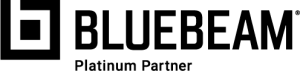
Bluebeam, Revu, and Studio are registered trademarks of Bluebeam, Inc., used under license.