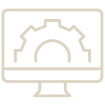The Hyperlink tool in Revu® is used to insert and view hyperlinks in a PDF. When creating a hyperlink, you can choose between a few options to define what action is being taken. You may easily hyperlink a select location or hyperlink selected text. Below, we’ll dive deeper into the different types of hyperlinks that you can create within Revu.
Begin by selecting the Hyperlink (SHIFT + H) tool in the Tools menu dropdown.
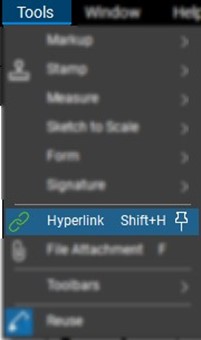
Location & Text Hyperlinks
- TEXT: Select text to highlight and create hyperlinks for selected characters. Activate the hyperlink by selecting the highlighted text.
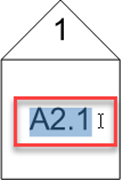
- LOCATION: Create a hyperlink in a selected location. To activate the hyperlink, hover over the location and left-click.
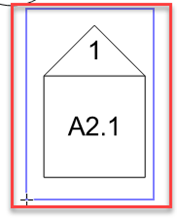
Hyperlink action options

- A location hyperlink allows you to jump to specific locations on your document. The Page option will enable you to “Jump to” a specific page on the document you have opened within Revu. The Place option allows the creation of a place in the document. You also have the option to jump to a Space in the document.
- The Snapshot View allows you to hyperlink to a specific snapshot location. The Get Rectangle command allows you to define the snapshot for your hyperlink to navigate.
- The Hyperlink option above allows you to direct viewers to a specific web location. Simply copy and paste a web address for your hyperlink. Please note that you can also hyperlink a Studio® Project link.
- Finally, the Open option allows you to hyperlink to a local/network file or a local/network folder.
If you have the eXtreme® version of Revu, you can also use the Batch Link® option. Batch Linking is unique to Revu eXtreme and it allows you to create search terms, such as Page Labels, to link to their corresponding pages in a document. Navigate to the menu bar to select Batch > Link > New.
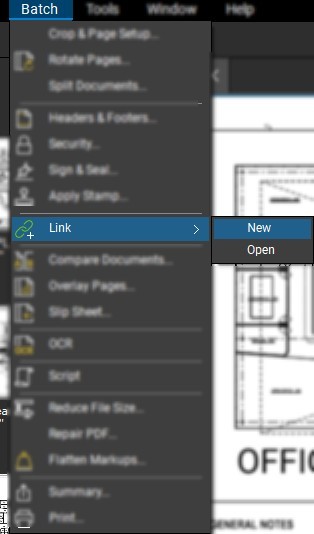
Anywhere the sheet number is referenced on your document, it is linked to the corresponding page.
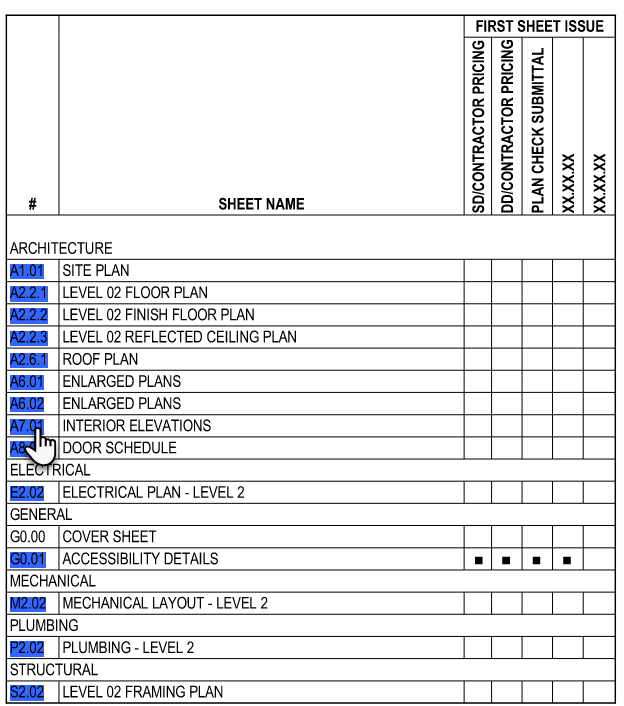
Try the most powerful version of Bluebeam Revu today. Download your free, 14-day trial here.

Alex Arriaga is a Bluebeam Design Technology Specialist. Alex is a Bluebeam Certified Instructor, Bluebeam Certified Support Representative and a member of the Denver Bluebeam User Group. He works with organizations and individuals in furthering their workflows with and knowledge of Bluebeam Revu.
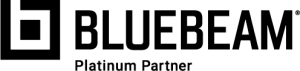
Bluebeam Revu is a registered trademark of Bluebeam, Inc., used under license.