Bluebeam Blogs
Dive into our helpful Bluebeam articles and bring knowledge back to empower your team. Our Bluebeam-certified technology specialists share valuable tips and tricks for navigating and leveraging the software. Whether you’re a beginner or an avid Bluebeam user, we have valuable insights to help you work smarter.

Subscribe to the Bluebeam Blog
Sign up to receive the latest blog articles from our Bluebeam-certified technology specialists.
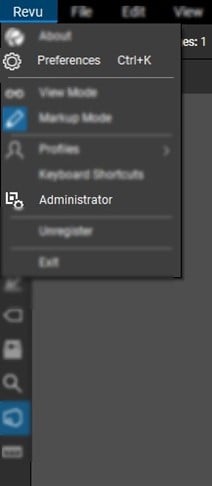
User Preferences & Admin Settings in Revu
“Preferences” in Revu allow users to customize their Bluebeam Revu workstation. Manage file access, how tools are used, rendering, and
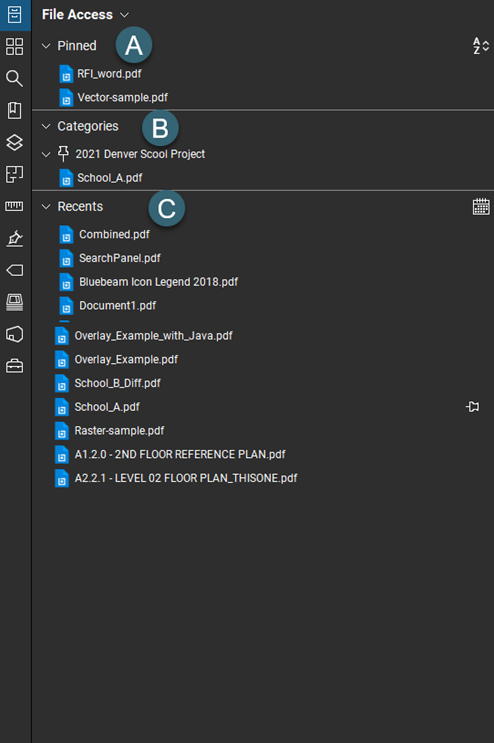
Sharing File Access in Bluebeam Revu
The file access panel is used for quick access to recently opened files, and the ability to create specific categories
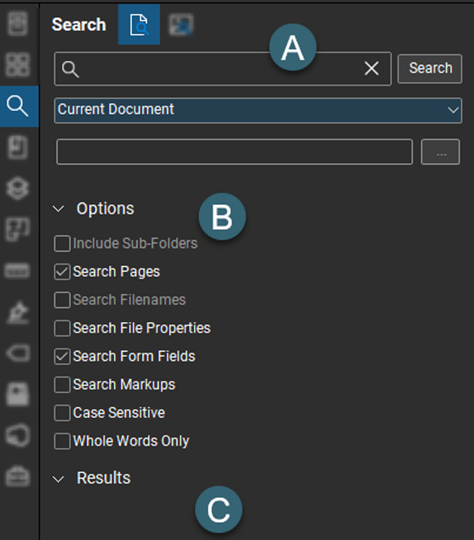
Utilizing the Search Panel in Bluebeam Revu
The Search panel allows you to search for both text and visual components in a PDF. With the text search,

Recap: Bluebeam Basics Workshop 1
Last week over the course of four days, we explored the core functionalities of Bluebeam Revu®. Topics included profiles and
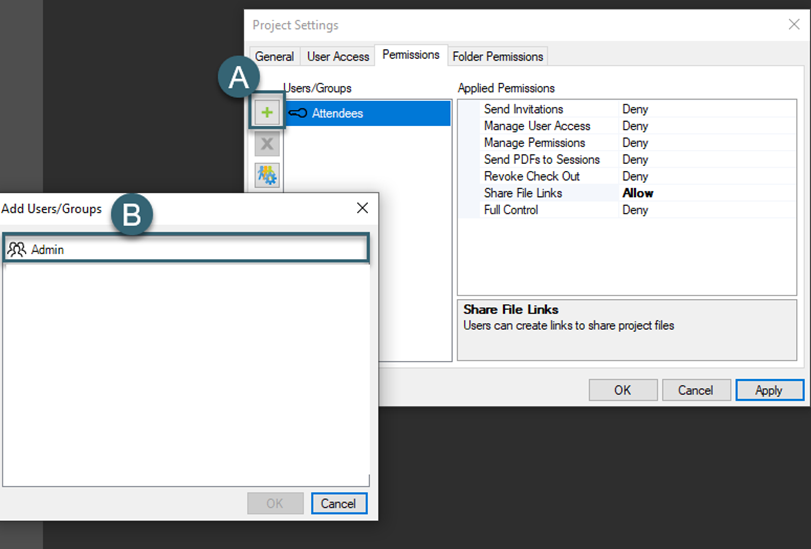
Creating a Bluebeam Studio Group
Studio® Groups found within Bluebeam® allow Project/Session owners to combine users groups into a single unit. After you have defined
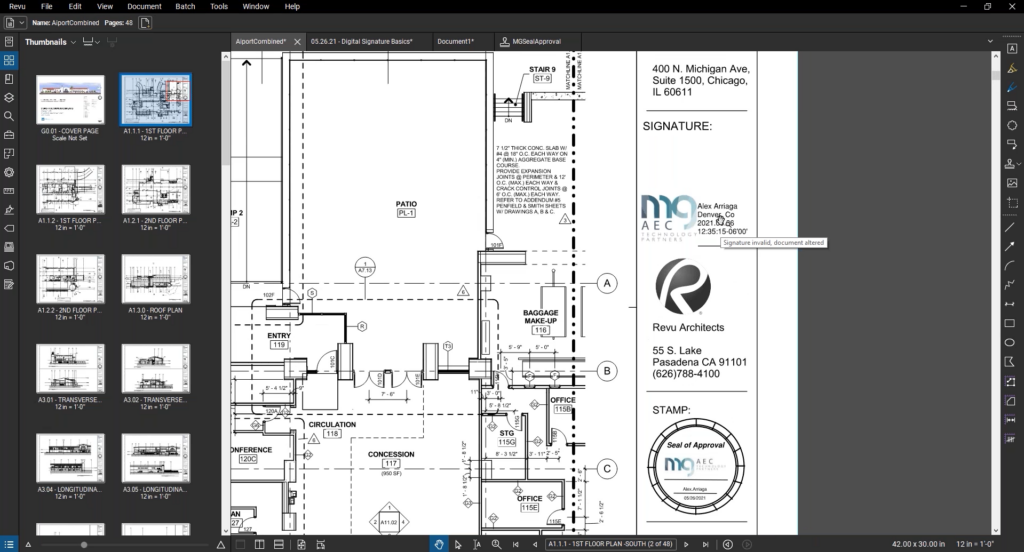
How to Sign Documents in Bluebeam Revu
Bluebeam Revu® allows users to digitally certify and sign PDFs.
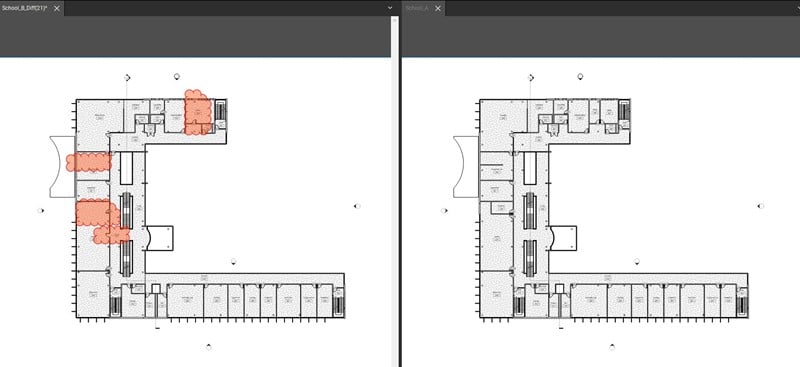
How to Compare Documents using Bluebeam Revu
Have you ever received a document with unannounced changes? Bluebeam Revu® allows you to easily catch those adjustments with its
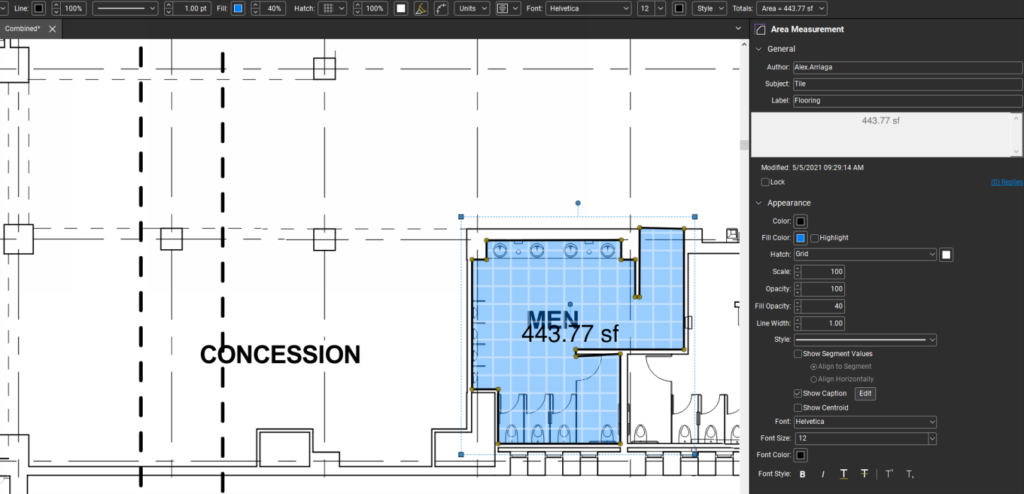
How to Create Custom Tools For Quantity Linking
With Bluebeam Revu® you have the ability to create custom tools and then Bluebeam Revu eXtreme® gives you the capabilities
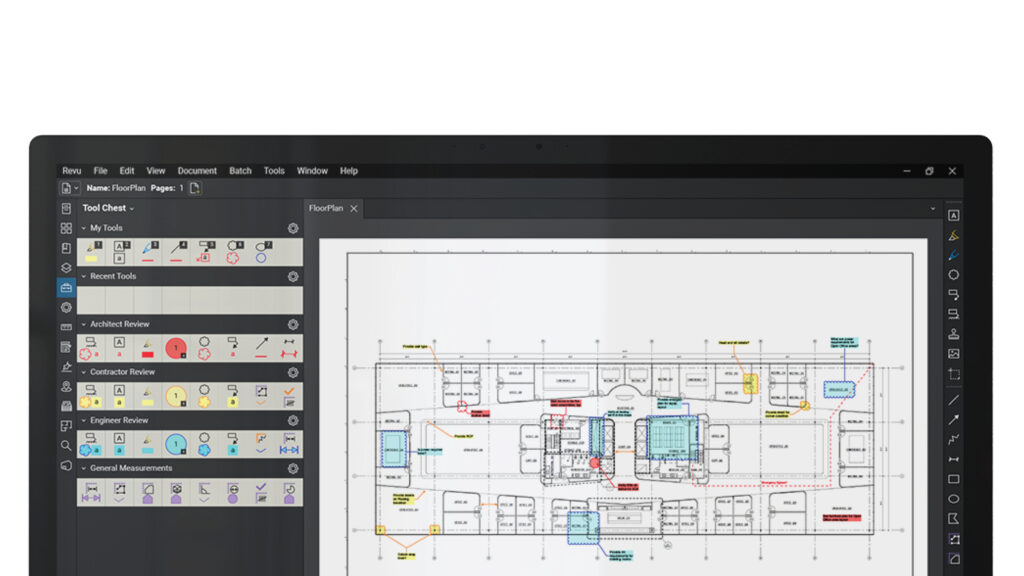
Maximizing Your Screen in Bluebeam Revu
In this blog we will look at how to maximize your screen capacity when working with documents in Bluebeam Revu®.

Creating + Sharing Revu Standards in Studio Sessions
In Bluebeam Revu® you have the ability to create and save markups – then save those markups to corresponding toolsets.

Batch Linking in Bluebeam Revu
Start by creating a multi-page document in Bluebeam Revu®. Navigate to the file menu tab and select “Create”. From these

Punch Process: Creating Custom Tools + Adding Images to Field Issues
Bluebeam Revu® profiles are a way to customize your interface and toolsets. Start by selecting or creating a “Field Issues”
Let’s Get Started
Reach out today to take your business to the next level.







